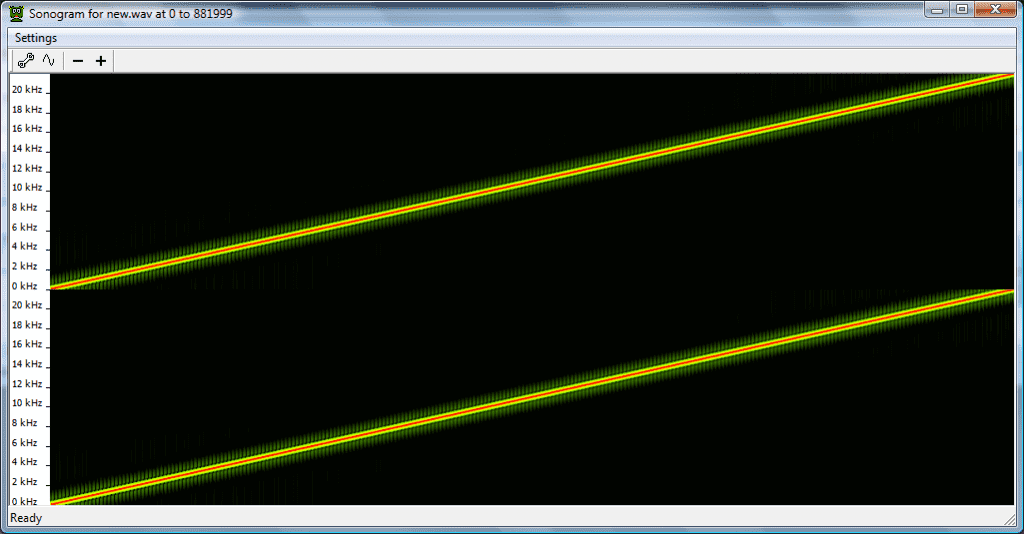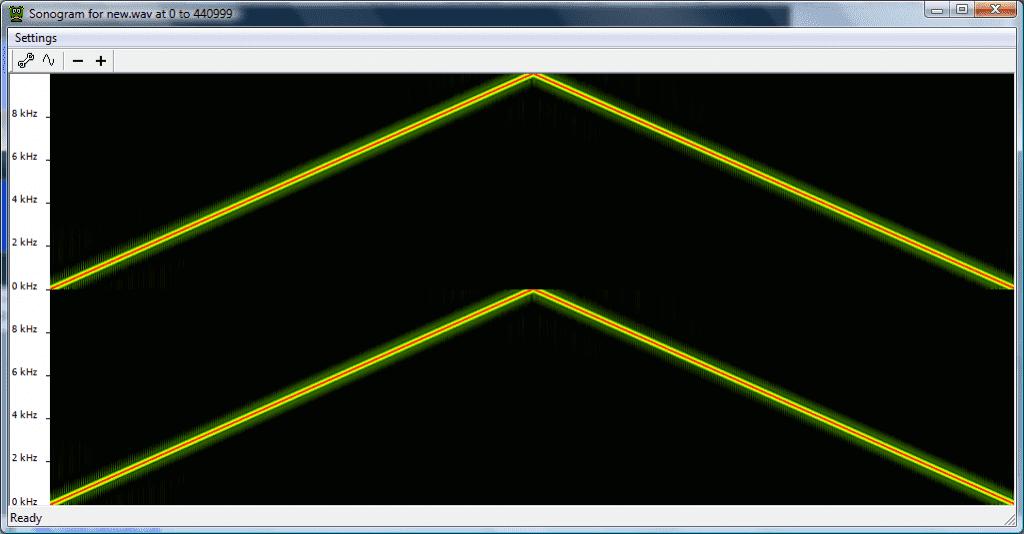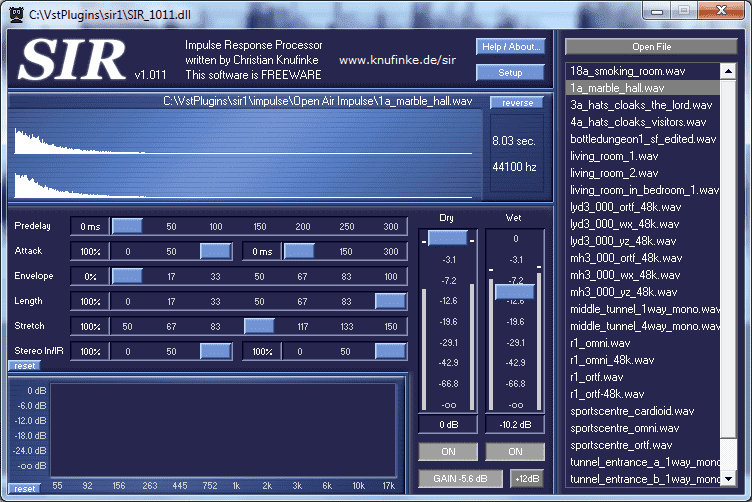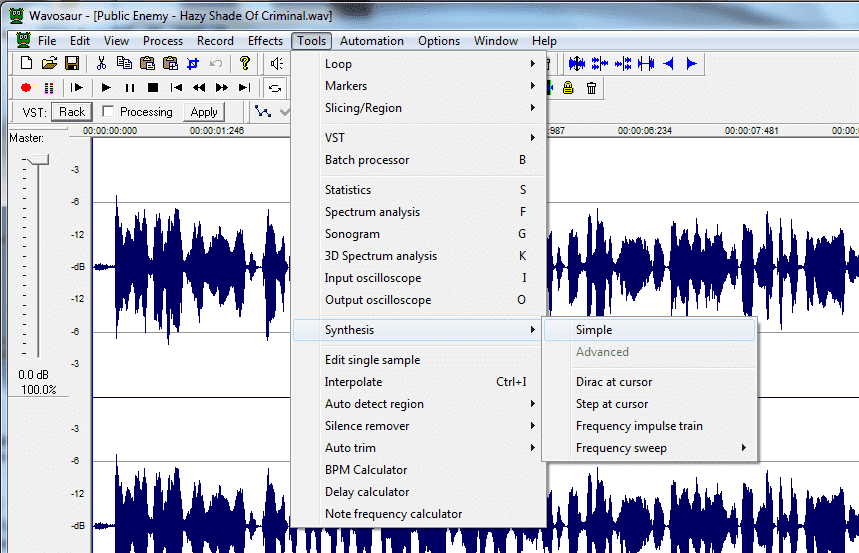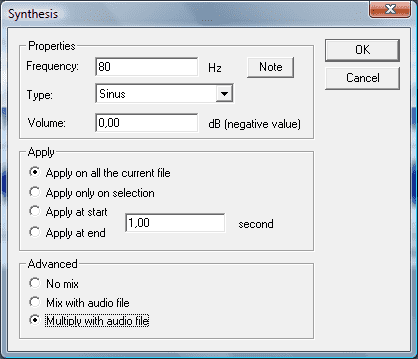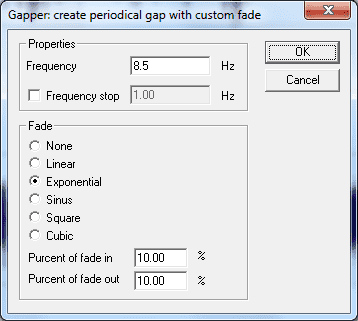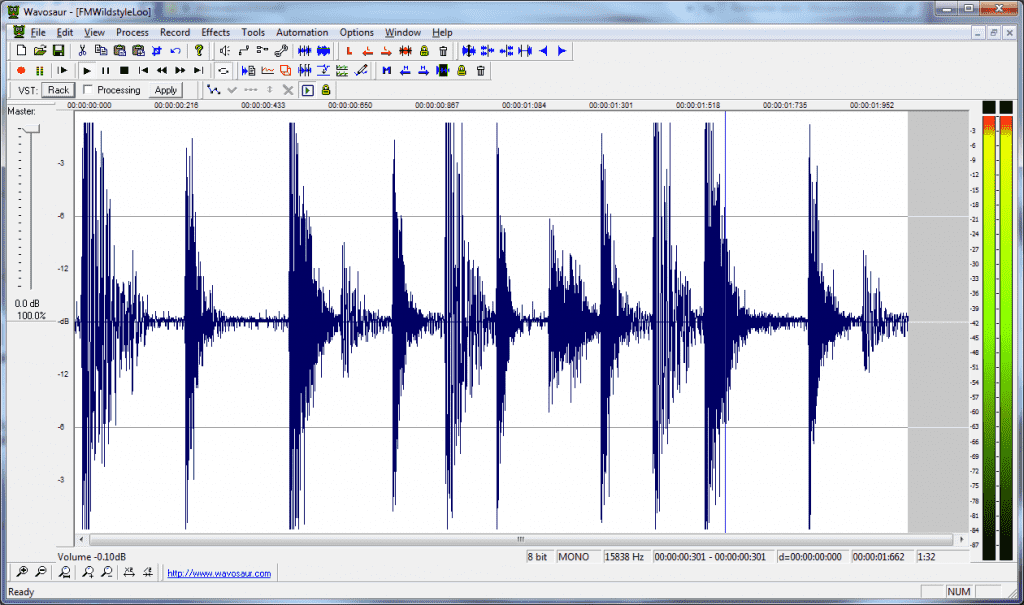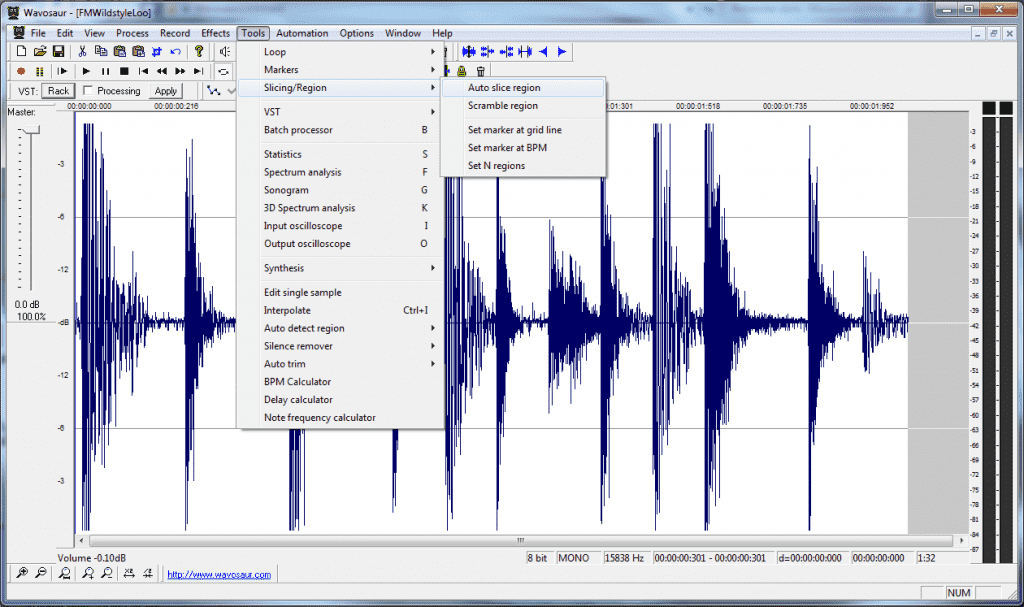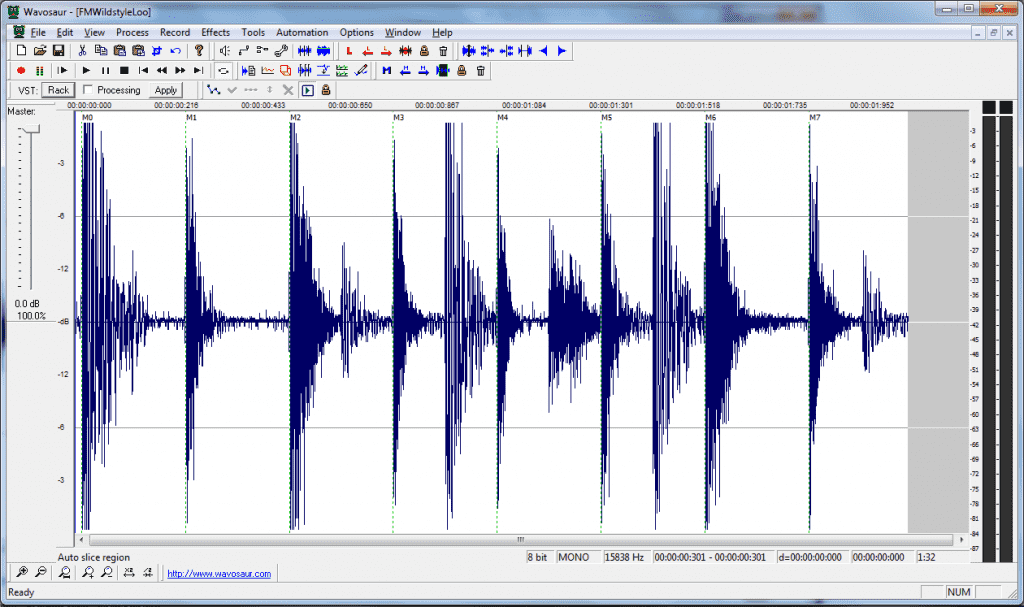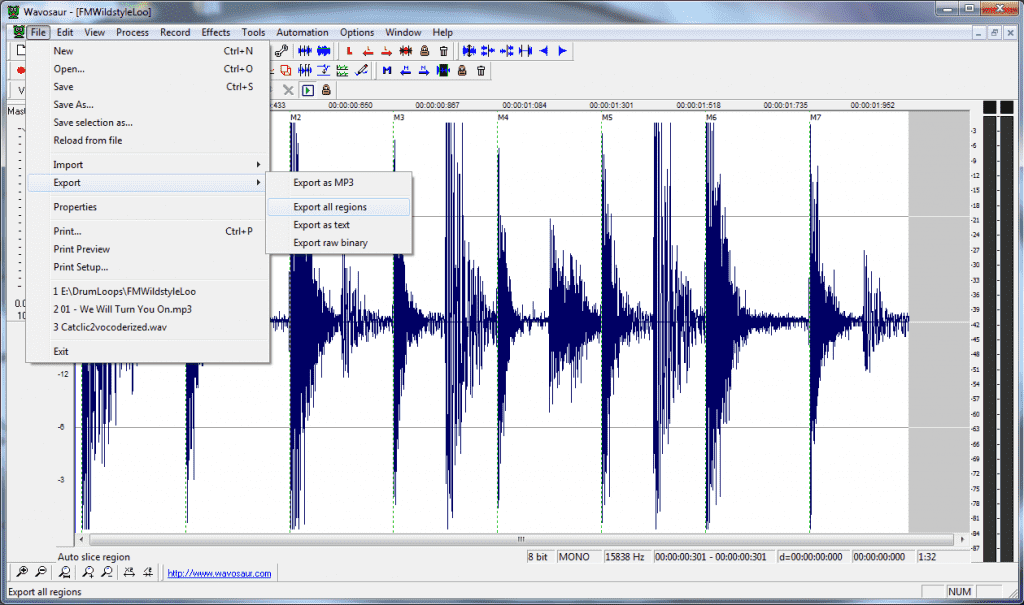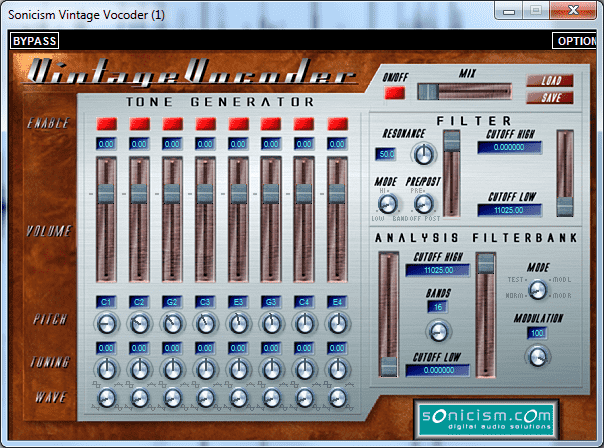When you sample / digitalize a sound, you must have in mind the Nyquist–Shannon sampling theorem : the max frequency of the signal you want to record has to be no greater than half the sampling rate (samples per second).
And waht happens if you have frequencies greater than samplerate / 2 ? ==> aliasing
Frequencies above the samplerate/2 limit are aliased : undesired frequency appears at (sampling rater – signal frequency)
example :
sampling rate Fs = 44100 Hz
signal frequency = 32000 Hz
signal frequency is greater than half the sampling rate : 32000 Hz > 22050 Hz
aliased frequency = 44100 Hz – 32000 Hz = 12100 Hz
Let’s see it in Wavosaur
1) Launch Wavosaur
2) go to menu File -> New and create a 16 bits / 44100 Hz / stereo / 4 seconds duration file
3) go to menu Tools -> Synthesis -> Frequency sweep -> Linear
4) press “g” on your keyboard to show the sonogram, it should look like this :
5) now go to menu Process -> Resample : enter 22050 Hz and uncheck all options : this will resample the signal @ 22050 Hz without any filtering
6) press “g” on your keyboard to show the sonogram : now all frequencies above 22050 / 2 are aliased !!