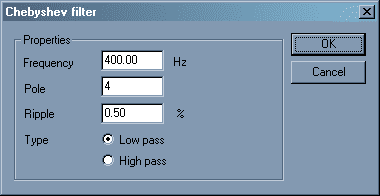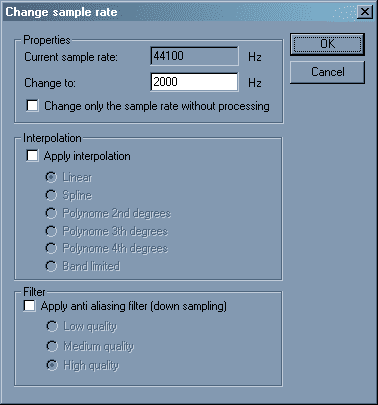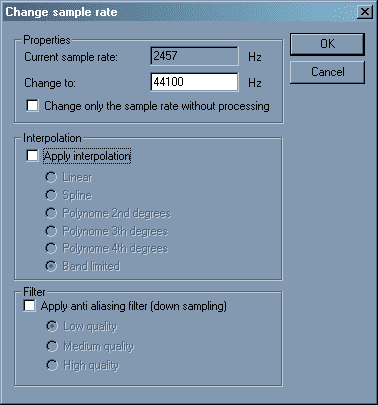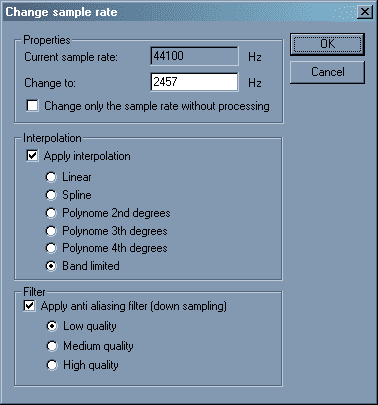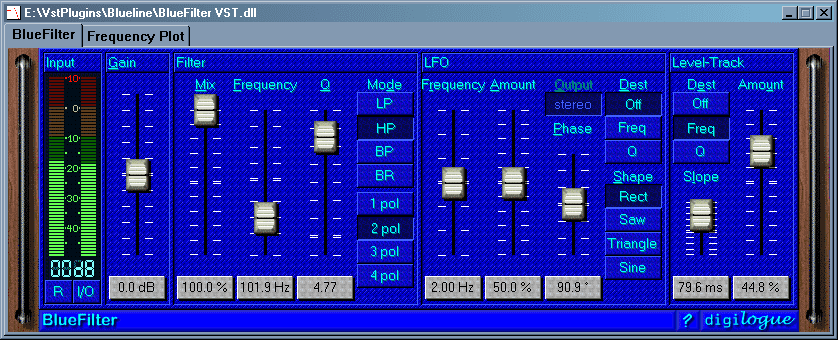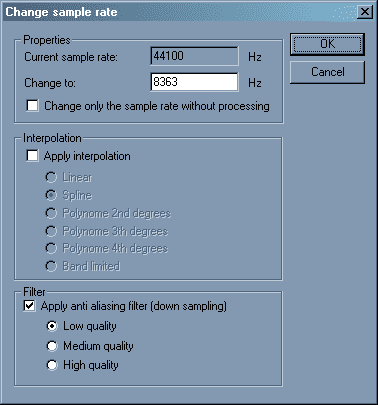If you need to add some LOFI grit to your drums, and / or to sample reduce to sound like a sick 8 bit sampler. You want the harsh sound of quantization error, or the sweet ugliness of aliasing.
you got all you need in Wavosaur !
Here we talk about sample reducing used as a special effect. The final goal is to have something not transparent.
How to change sample rate in Wavosaur
Go to “Process” menu then select “Resample”, this windows appears :
- You have to enter the target sample rate in the textfield.
- Don’t check “change only the sample rate without processing” : when checked it only changes the samplerate info in the file (so it plays faster or slower)
- Depending on how radical you want the effect, you can select or not interpolation and anti aliasing filter : when unchecked, the effect is more dramatic !
Crunchy bass example
1) open Wavosaur
2) load a sample
3) use a low pass filter :
go to “Effect” menu -> Filter -> Chebishev
and use these settings : 400 Hz, 4 poles, 0.5% ripple, Lowpass
4) apply this filter then :
5) go to “Process” menu -> Resample
and select a low low sample rate ! here we choose 2000 Hz
uncheck anti aliasing and interpolation for more gritty sound
6) then you need to go back to 44100 : go to “Process” menu -> Resample and upsample to 44100 (or a “classic” sample rate)
This last step shouldn’t be necessary, but many software can’t deal with sample rate different from 11025 22050 44100 48000 88200 96000 192000.
This last step won’t change the sound, as upsampling can’t bring back the signal after we degraded it !
sample before :
sample after Chebishev lowpass filter:
sample after sample reduce decimate degrade low reduction
Groovy multiFX
1) open Wavosaur
2) load a sample file
3) go to “Process” menu -> Resample
then choose a low samplerate so we can hear the artefacts
here we also select some filtering, to have a less noisy effect
4) open VST rack and load a VST Filter (or use Filter from Wavosaur ), we need a high pass filter (blue filter is nice ! => http://www.digilogue.de/download.htm)
We used blue filter, with hipass setting, and with amplitude following (driving the filter cutoff)
sample normal, then decimated, then decimated + filterized :
Degrade voice
If you’re after the oldchool gabber techno sampled voice style, you may need to resample voice as if they were sampled with a low budget 8 bit sampler.
1) open Wavosaur
2) load a vocal sample
3) go to “Process” menu -> Resample
here we choose to apply a minimal anti-aliasing filter to reduce the “noisy” part
this one is more subtle, but you can hear the difference :
before :
after: